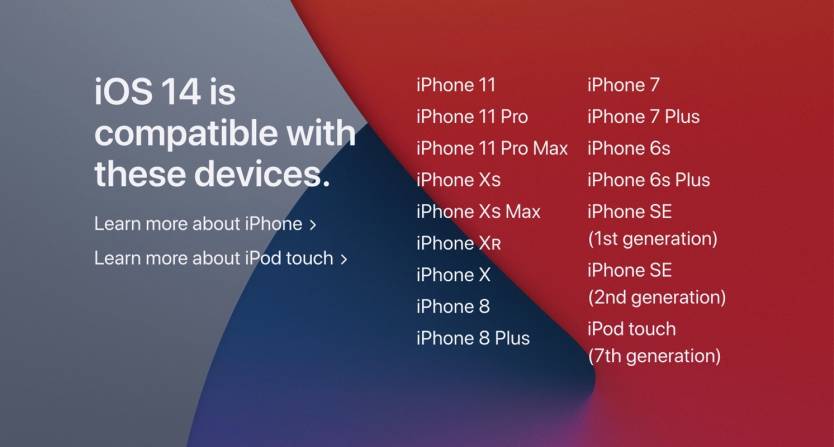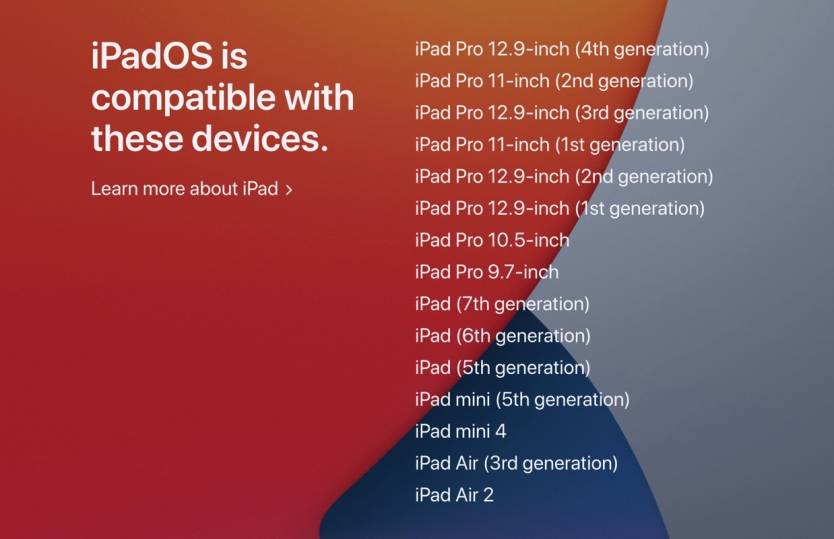Apple announced the next major version of iOS and iPadOS at WWDC20 which added brand new features like Widgets and App Library, making the home screen more customizable to one’s taste. iOS 14 Beta version is currently available to Developers right now and a public beta for iOS 14, iPadOS 14, macOS Big Sur, watchOS 7 (first time), and tvOS 14 are coming in July. The polished version of all the OS will be available this fall.
If you’re like me who likes testing out the new features right away but does not have a developer account, there’s a workaround to getting iOS 14 installed on your iPhone or iPad (iPadOS 14) right now…
Keep in mind it’s generally not a good idea to run a developer beta on your primary iPhone or iPad since there are performance issues and other bugs to be worked out. Some users have claimed to see a drop in battery life as well, that’s one thing to keep in mind.
Before installing, make sure your iPhone/iPad is supported by going through the list of compatible devices given below.
iOS 14 compatible Devices
Apple says that iOS 14 & iPadOS 14 can run on the iPhone 6s and later. This means that any iPhone or iPad supported by iOS 13 is also supported by iOS 14. Here’s the full list:
- iPhone 11
- iPhone 11 Pro
- iPhone 11 Pro Max
- iPhone XS
- iPhone XS Max
- iPhone XR
- iPhone X
- iPhone 8
- iPhone 8 Plus
- iPhone 7
- iPhone 7 Plus
- iPhone 6s
- iPhone 6s Plus
- iPhone SE (1st generation)
- iPhone SE (2nd generation)
- iPod touch (7th generation)
- iPad Pro 12.9 (2020)
- iPad Pro 11 (2020)
- iPad Pro 12.9 (2018)
- iPad Pro 12.9 (2017)
- iPad Pro 12.9 (2015)
- iPad Pro 11 (2018)
- iPad Pro 10.5 (2017)
- iPad Pro 9.7 (2016)
- iPad Air (2019)
- iPad Air 2
- iPad (10.2)
- iPad (2018)
- iPad (2017)
- iPad Mini (2019)
- iPad Mini 4
Steps to install iOS 14 Developer Beta
- Making a fresh backup of your iPhone or iPad with your Mac or PC is a good idea in case this version is a bit buggy for you and want to downgrade your device back to iOS 13.
- Open your iPhone or iPad and visit this site using Safari. (iOS14 / iPadOS14)
- Tap Allow to download the profile, hit Close
- Head to Settings on your iOS device and go to General > Profiles > Downloaded Profile.
- Click on “iOS 14 Beta Software Profile” and install the profile, enter the passcode if needed.
- Restart your iPhone after installation.
That’s all. Now you can check for updates and the iOS 14 update will be available to you. Since the update is almost 5GB in size, it will take a little bit to download and install but you should be all set to enjoy testing out iOS 14 and iPadOS 14!
NOTE: Do not remove the profile after the installation as you’ll be getting regular updates with bug fixes and new changes.
We’ll be covering new iOS 14 & iPad OS features extensively on our Instagram stories and posts, be sure to check it out. What feature or features are you most looking forward to with the new software? Comment down below.
Have fun beta testing!
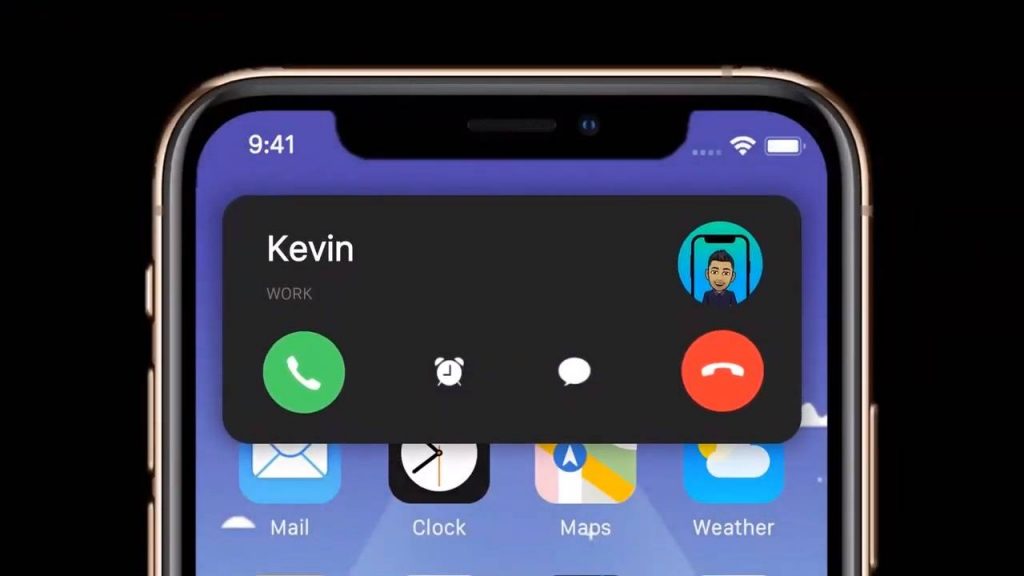
Last modified: July 1, 2020